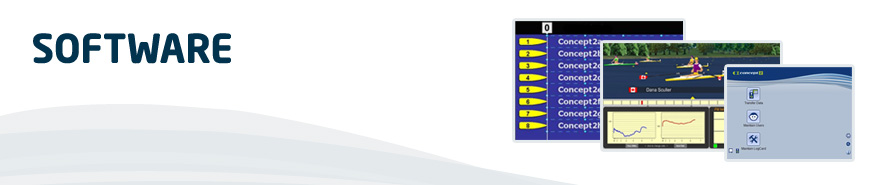Venue Racing
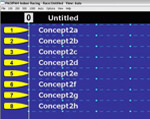
You can easily project races onto a screen or even the wall with competitors' names 'up in lights' - which really appeals to kids and adults alike. You will have seen this in any of the competitions or training events run by Indoor Sport Services. The software is free, all you need is access to a laptop and machines!
Set Up
To set up a venue race the first thing you will need to do is download the free Venue Race software.
You will also need access to a computer, a USB cable and ideally a projector to display the race on a wall or screen.
PM5 and PM4 monitors - to link the PM4 and PM5 monitors you need (Ethernet RJ45) network cables, up to 40 machines can be connected this way. Link each monitor to the others as in a daisy chain then connect one to the laptop with a USB cable.
PM3 monitors - to link the PM3 monitors you need USB cables connected from the monitor to the computer. If you have more USB cables than USB ports on the computer you need to connect the monitors first to a powered USB hub, and then from the hub to the computer. You can connect up to 16 machines with multiple USB hubs; however the system is much more stable with 12 or fewer.
Now start up the venue race software and turn on all of the monitors. At step one of the wizard, choose option 1 for just USB connections and option 2 for Ethernet and USB connections. Wait until all of the monitor screens have changed to have a large digit on (typically a zero) before moving from step 1. Continue with the set up wizard and number each machine by choosing and confirming each number on the monitors in turn.
For further guidance please download the Set Up Guide or call us on 0115 945 5522.
The Venue Race software can be downloaded from the the Concept2 website by clicking on this link.